Files management¶
View modes for resources¶
You can change the view modes of your resources in the top right corner of the files area.
Table view¶
The table view lists your files in a table. You can sort the files by clicking the corresponding columns' names.
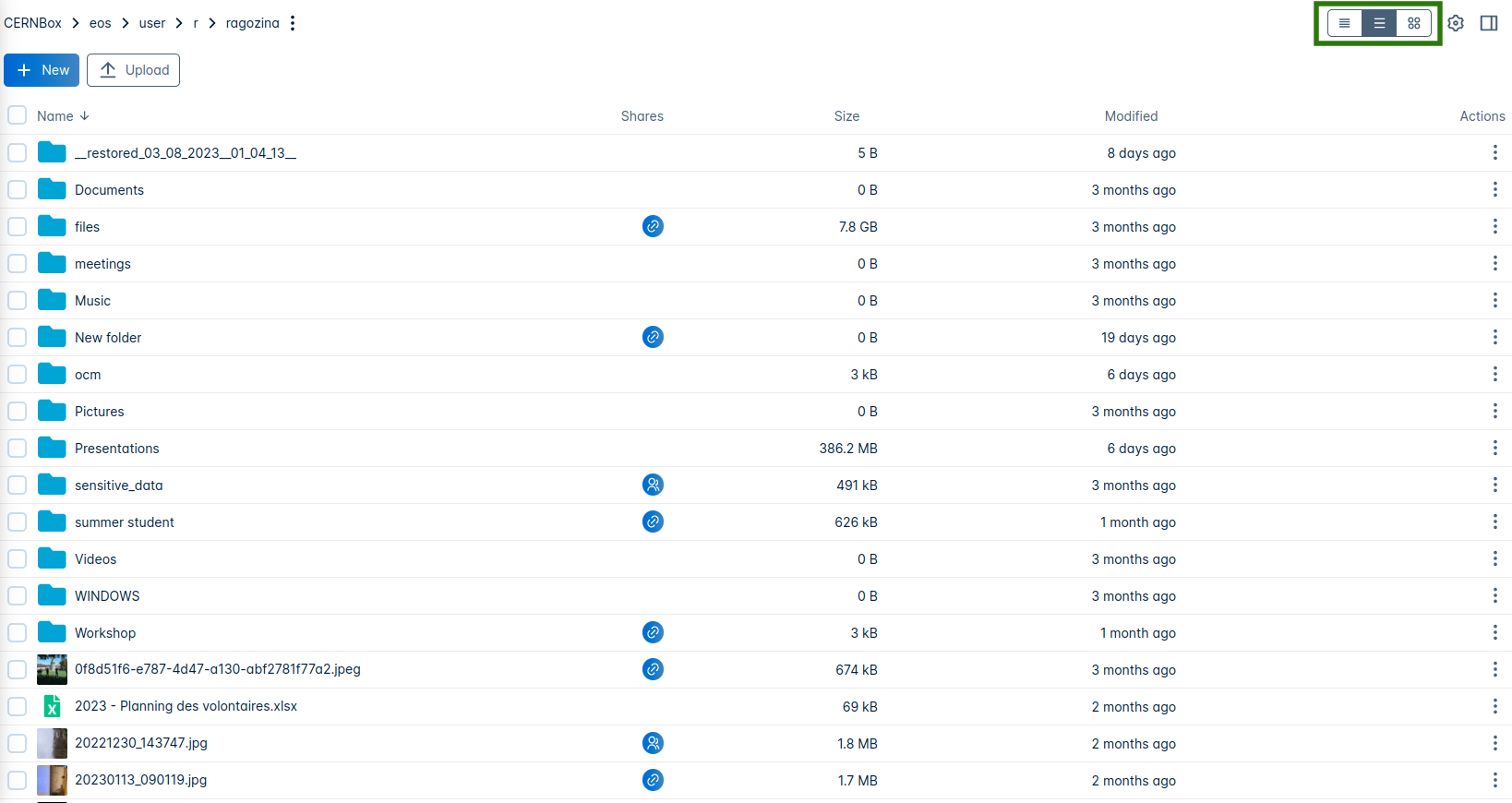
Condensed table view¶
The condensed table view shows the files in a more compact way so that you can see more files at once.
Tiles view¶
With the tiles view the files are shown as tiles. You can sort the files by selecting an option from "Sort by". There is also a possibility to change tiles sizes in view settings.
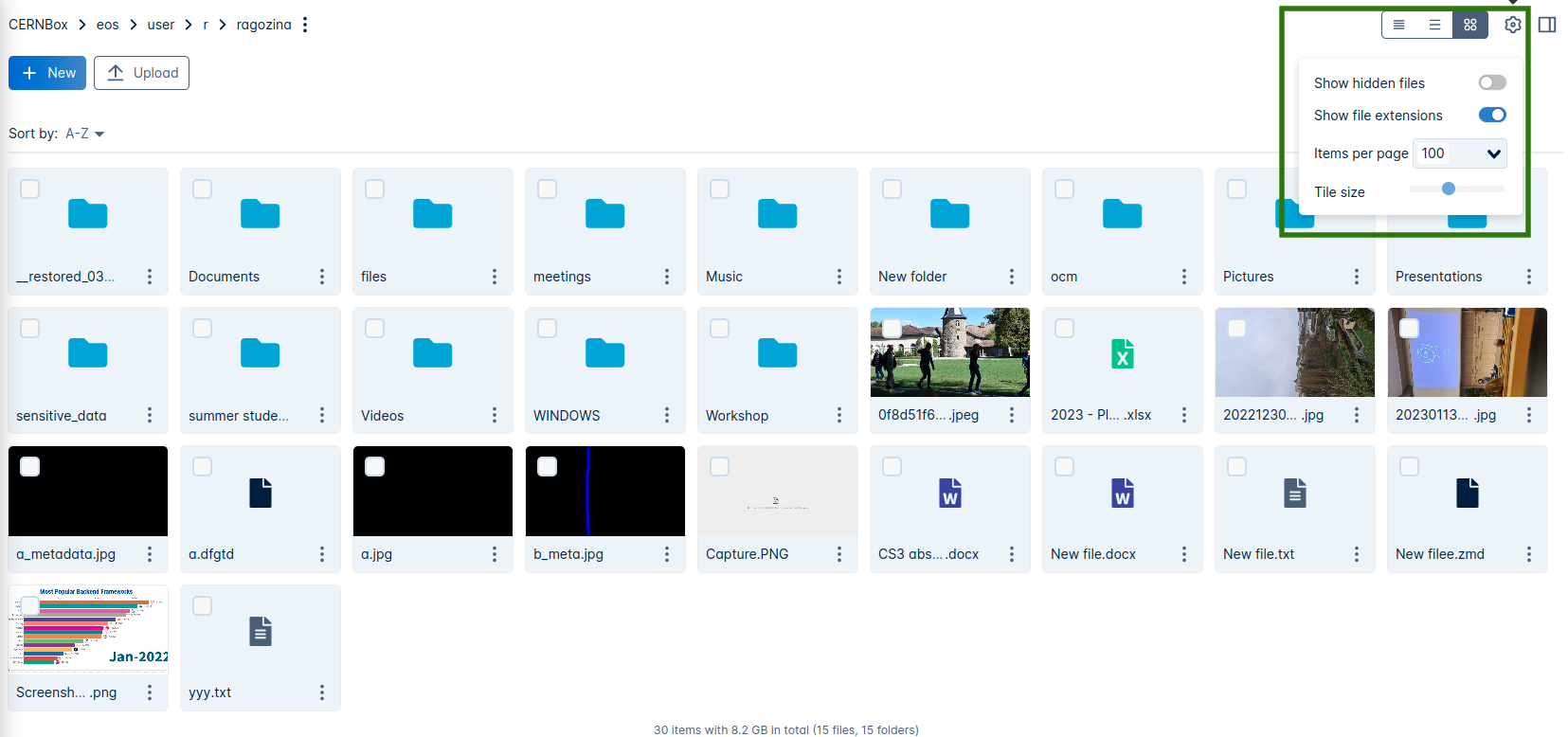
Adding files¶
To add files, you can use the Upload or New buttons. To see what file extensions are viewable/editable by the integrated applications, please check the applications page.
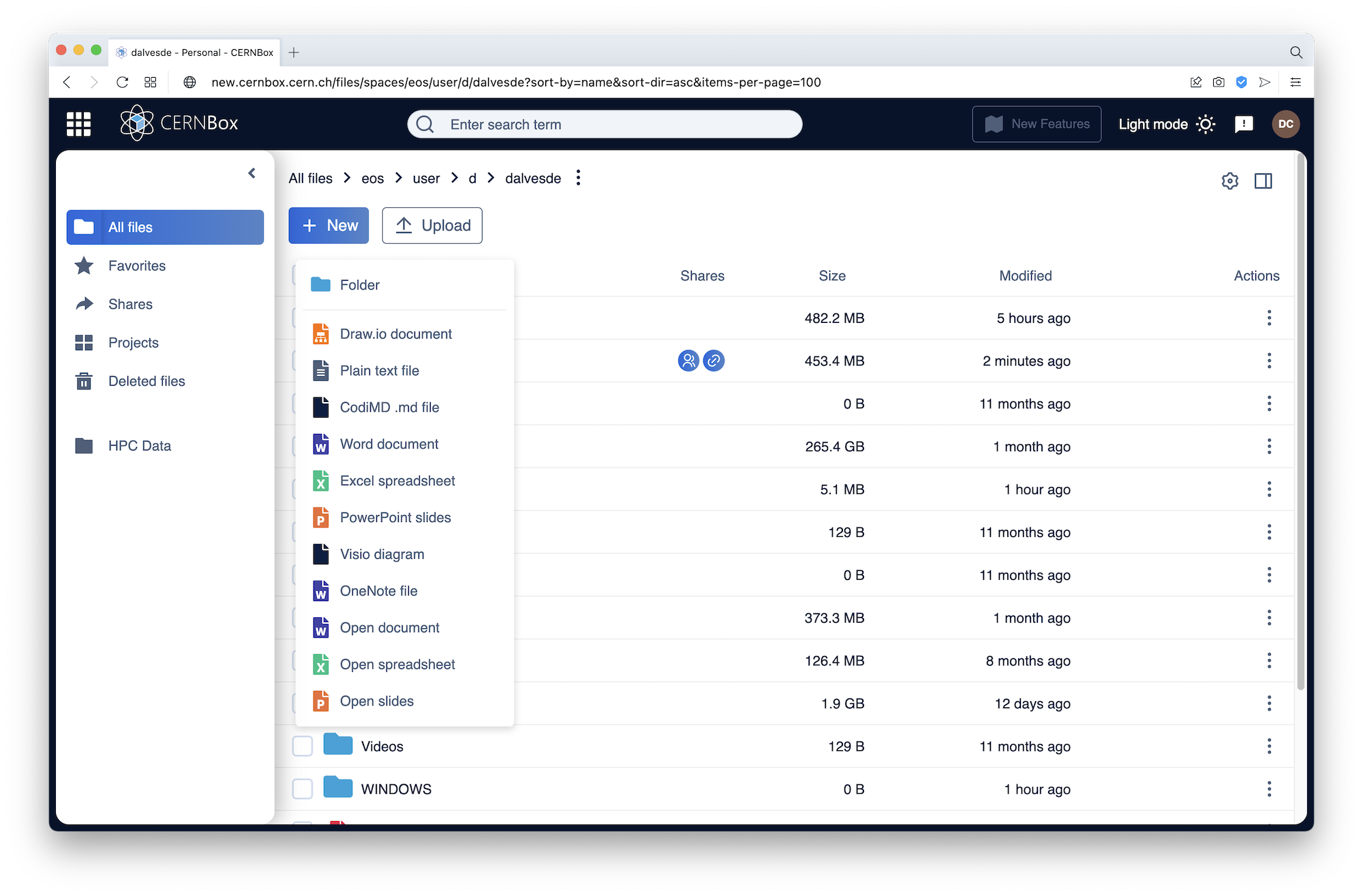
It's also possible to drag-and-drop a file/folder into the center of the page.
Organization¶
To move files around, it's possible to drag-and-drop files into subdirectories, as before, but now there's also a Move and Copy options.
File actions are accessible via right click menus or menus. Selected files will have extra options in the right sidebar, opened by clicking in Details or the sidebar button ().
To show or hide hidden files (files whose name start with a dot .), please set the option in the files view settings menu ().
Favorites¶
Now it's possible to reliably favorite a file/folder from any place, creating a shortcut available from the Favorites page.