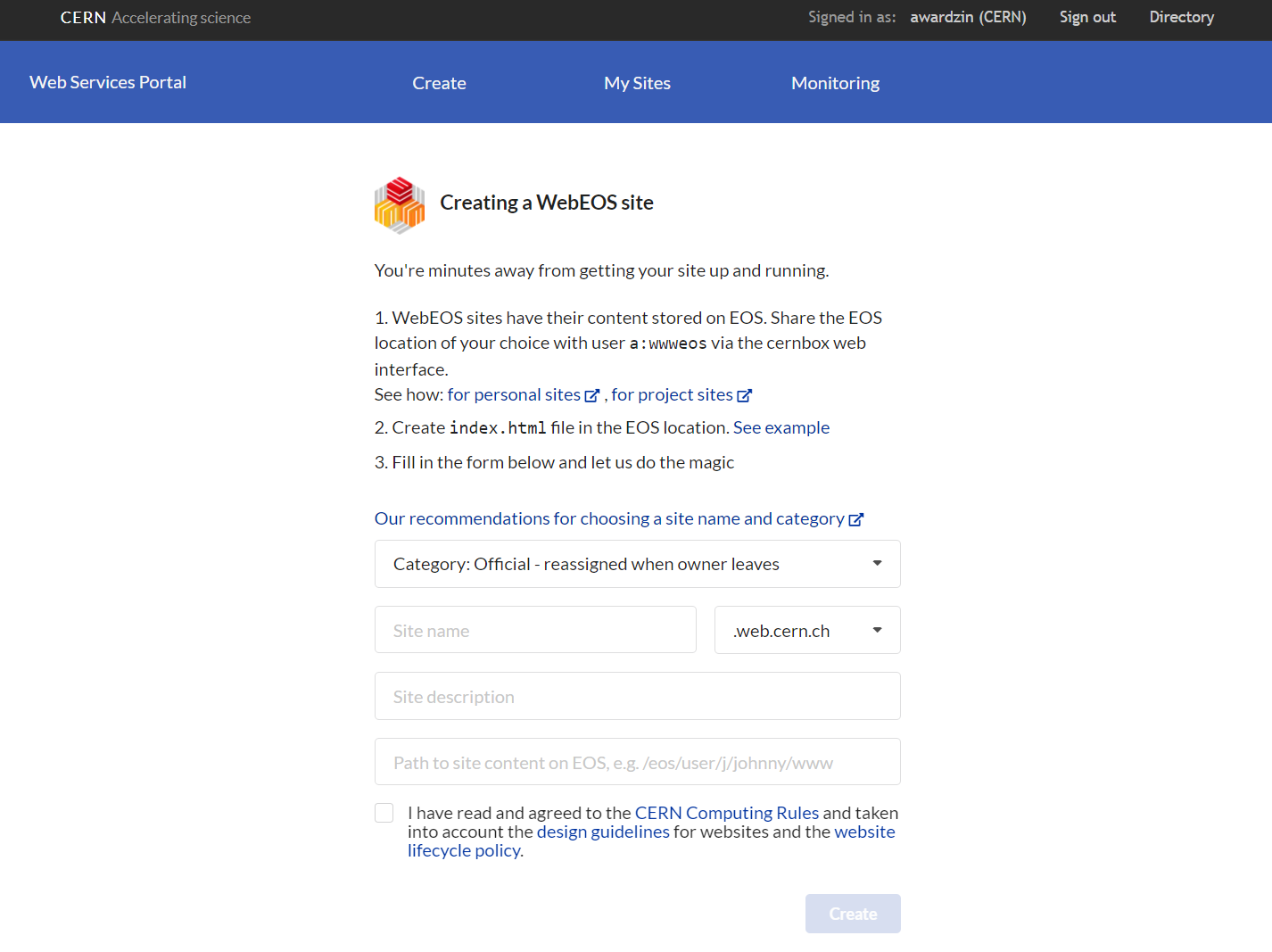Project Website¶
Be sure to request for project space on CERNBox/EOSUSER before creating an EOS-based website for your project using a Service Account. Using the pre-created www folder, put your website contents there.
Put web contents in www folder¶
- Using your own userID, login to CERNBox, to access your EOSUSER project space
- Go to ‘Your projects’, and select the project that you want to work on
- Open the project folder, you will see that folder ‘www’ is already created for you
Full path of the web folder on EOSUSER (accessible from LXPLUS)
/eos/project/<initial>/<project name>/www
Screenshots to walk through the above procedure:
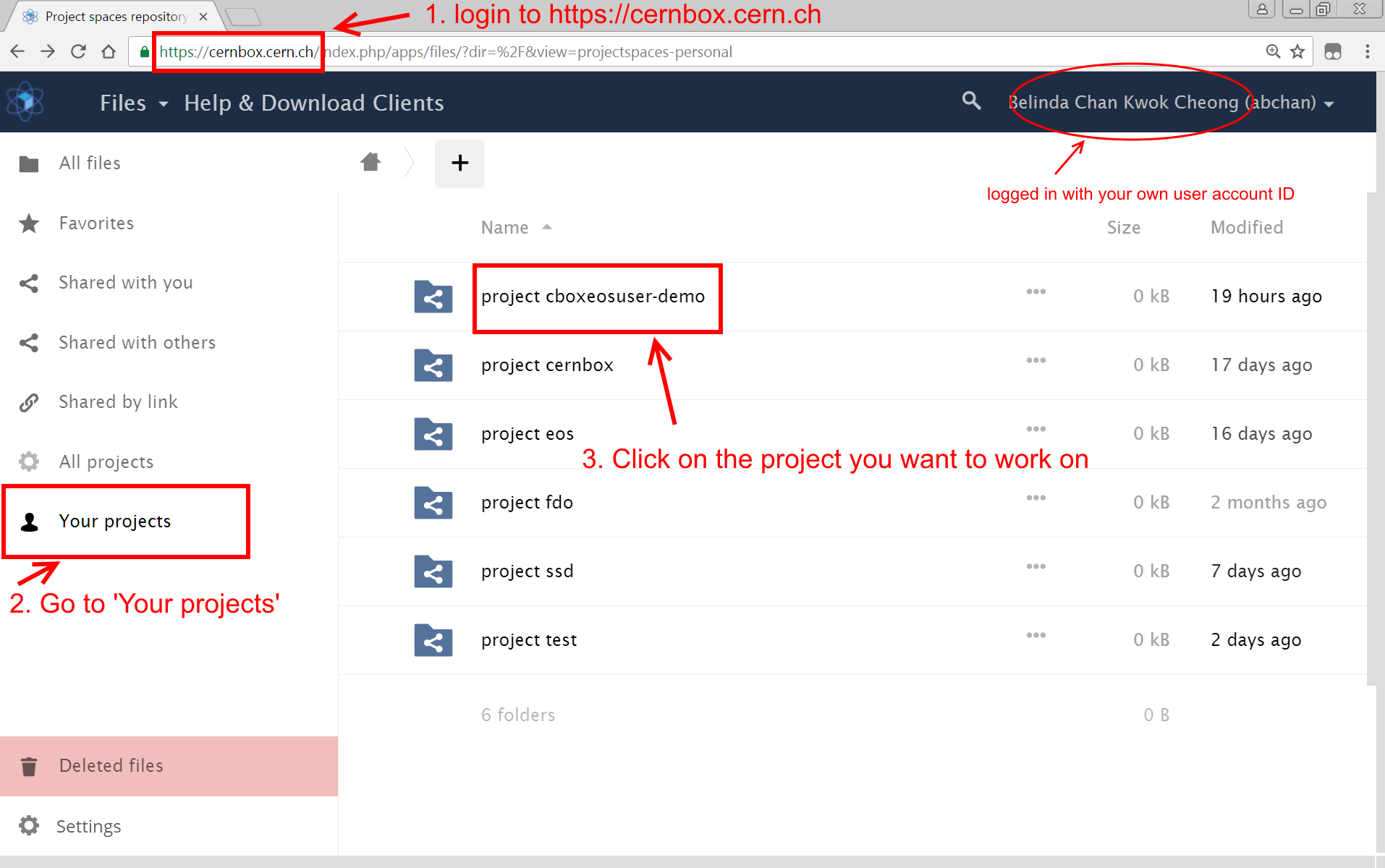
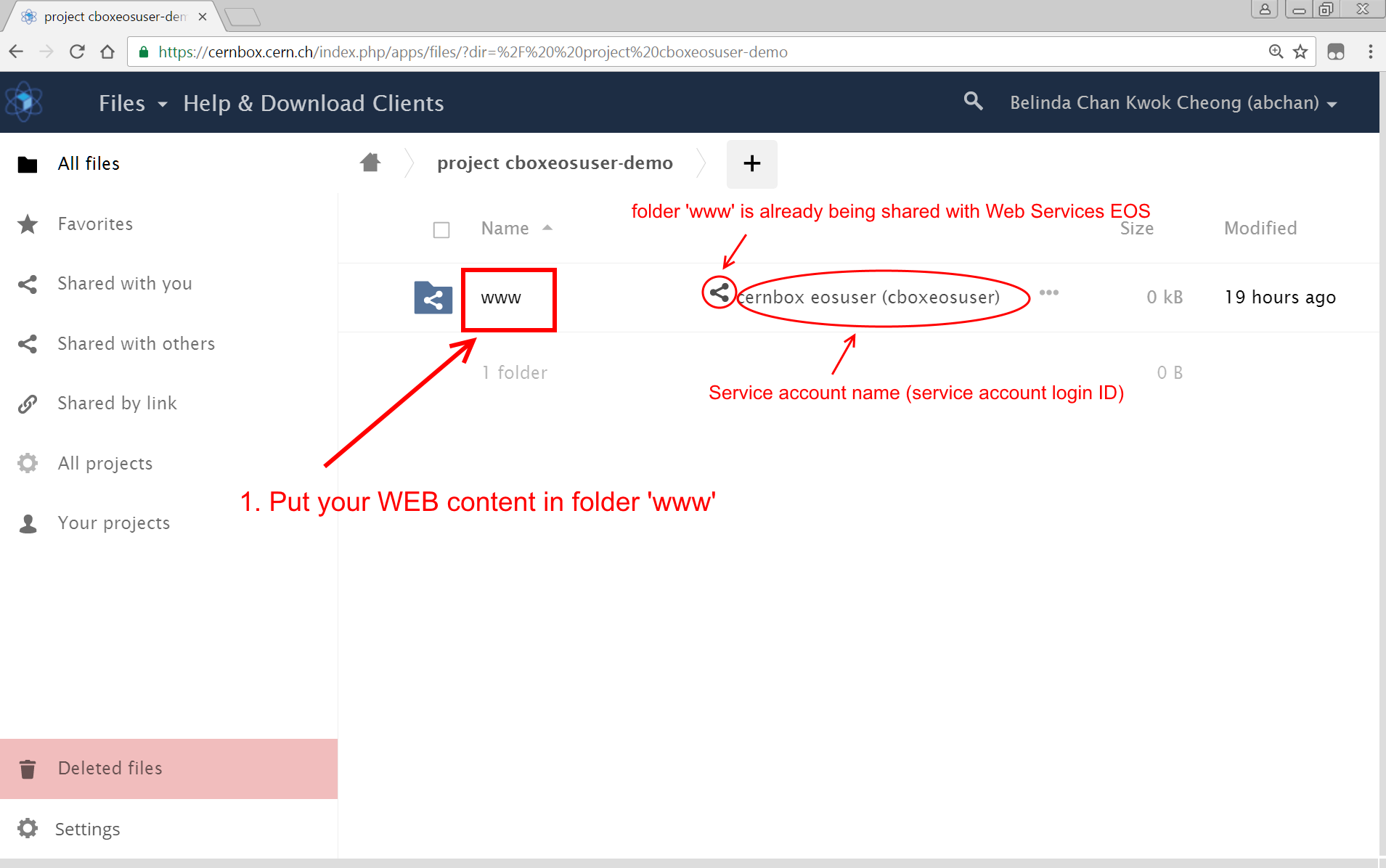
Create project website (via Web Services)¶
See the instruction here
Multiple project websites¶
Some projects have more than one website that are managed by the SAME Service Account. For this use case
* The content of the websites should be hosted in sub-folders, under 'www'
* For each website, create /eos/project/<initial>/<projectname>/www/<website'n' folder>, where website'n' folder will hold the contents for your <website1>, <website2>, etc.. You must create the folders BEFORE creating the website
* Go to Web Services Portal to give the details of for each of the websites:
* select Site category=Official webpage
* Enter site name and site description
* For each website enter the specific path /eos/project/<initial>/<project name>/www/<website'n' folder> that hosts the website contents