Keeping the CERNBox Desktop Client up to date¶
Warning
Before updating, make sure your client is in a green (fully synchronised) state to avoid potential data loss or sync issues. A pink “i” icon is OK if you understand why some files cannot be synchronized.
The CERNBox Desktop Client includes an auto-update feature for both Windows and macOS. This helps keep your client up to date without needing to manually download new versions.
- On Windows (non-managed machines), the auto-update feature can be found at the end of the Settings menu and a pop-up is shown when an update is available or the client is opened.
- On macOS, the auto-update option appears when the client is opened.
Note
If a user skips an update version, a manual update will be required to reach the latest version, unless another newer version is released that can be applied automatically.
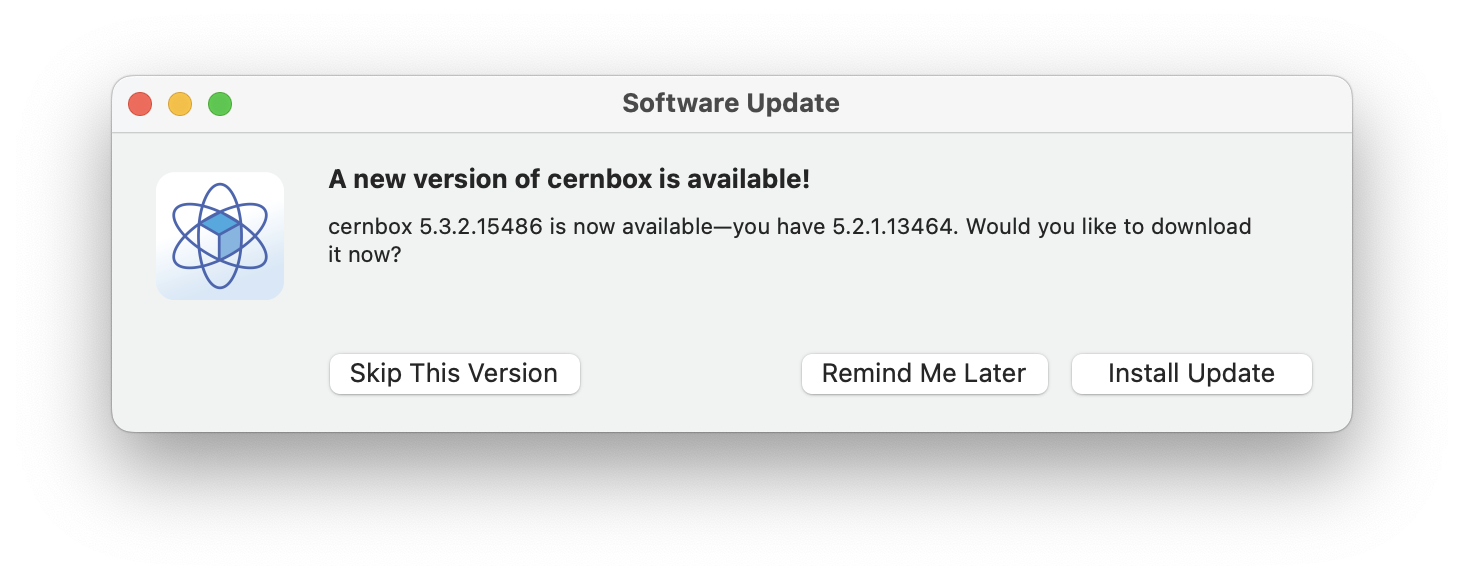
Linux Updates¶
On Linux, updating depends on how the client was installed:
- AppImage users: download the latest AppImage from the CERNBox Desktop Client page.
- Package manager installs: update the package using your distribution’s package manager.
Windows (Managed Machines)¶
Users on centrally managed Windows machines that installed CERNBox using CMF or Intune are updated automatically and do not need to use the auto-update feature manually.
Info
If you are using a managed machine but did not install the client via CMF or Intune, we recommend you do so.