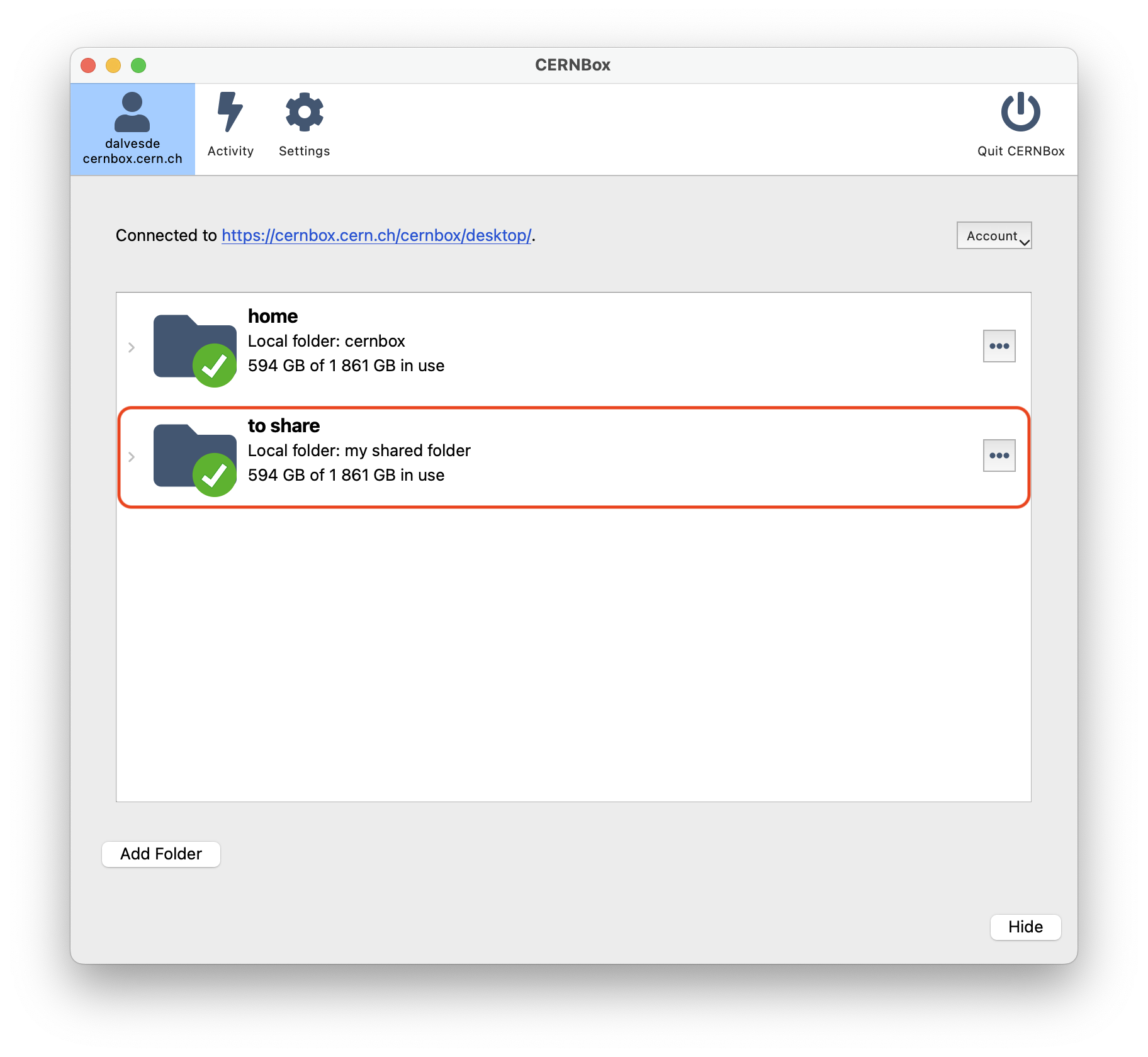Sync a shared folder¶
In the previous sections you have learned how to synchronise your own CERNBox folders to your local device(s).
When it comes to accessing folders that have been shared with you by colleagues, you might look and download them just that one time, but if the files and folders are constantly being modified you can decide to set up a synchronisation (sync) to your desktop, say, so that you will have the latest modifications.
Tutorial about Syncing a Share on twiki.cern.ch
Check that you know exactly what will be synchronised with you. In particular, make sure that you have enough space on your local device and that the connectivity will handle the download.
- Go to the files that have been Shared with you
- For the folder that you want synchronised, retrieve its FUSE Path: click on (the 3 dots), select Details and copy the path. This information might also have been emailed to you.
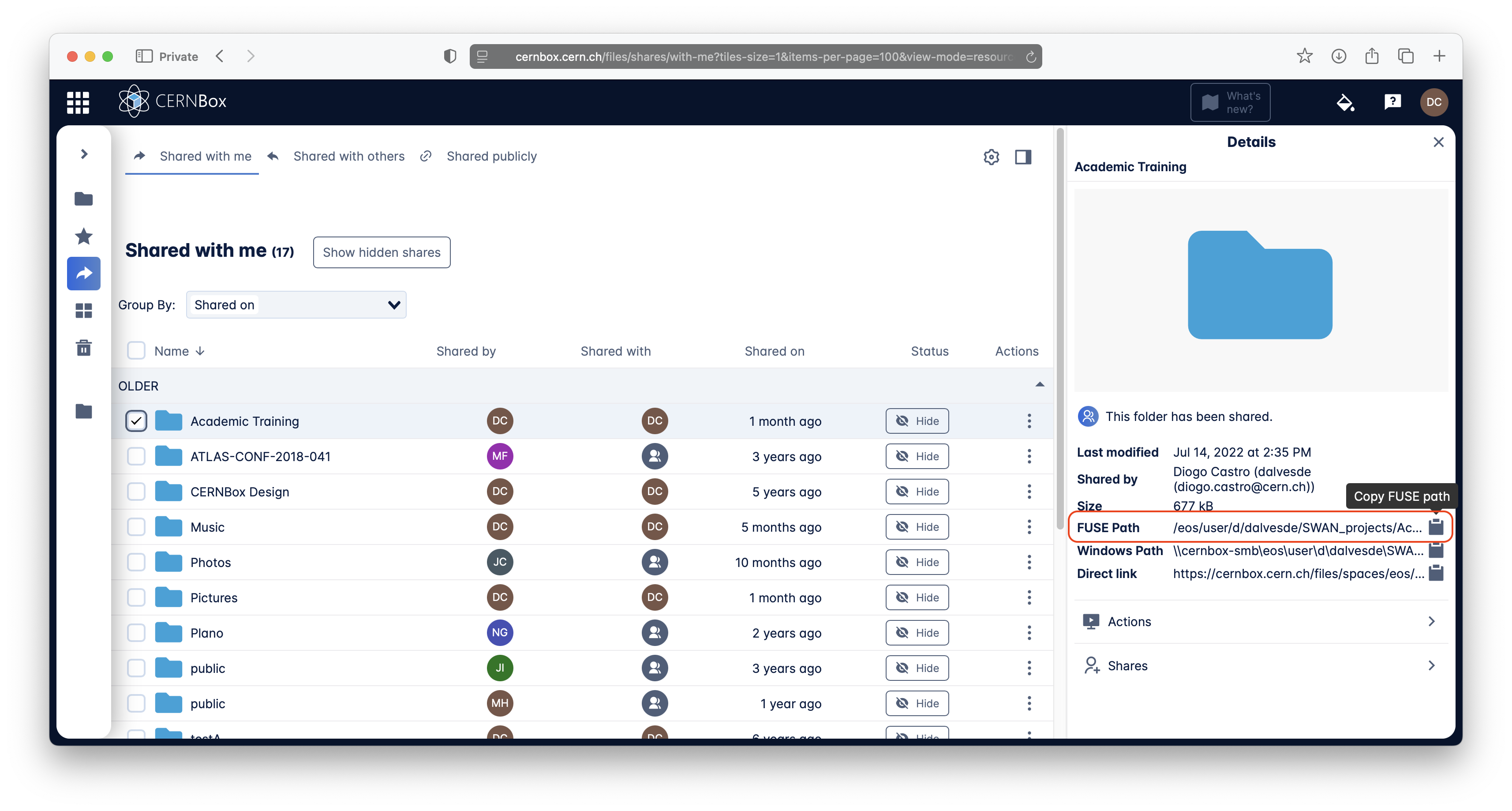
- Make sure that you have a local folder that will be used for the synchronisation; if you do not have one create one on your local host.
- Click on the CERNBox Sync Client icon to open the Client window. You will see the synchronisation of your CERNBox home that you had set up initially.
- Now click on the Add Folder button.
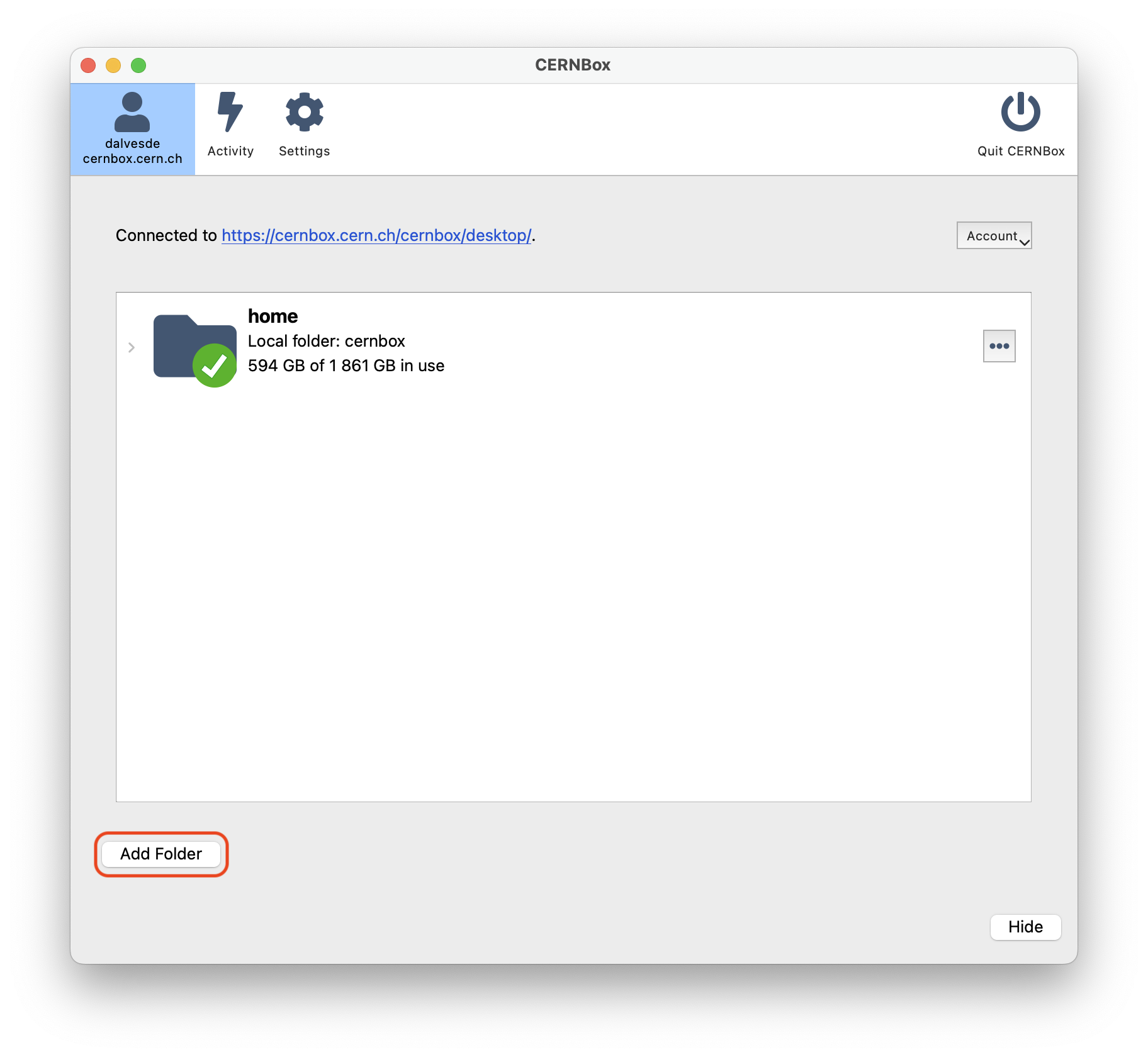
- Choose the folder where you want the files to be synced to (click "choose"), and click next (you can create a new local folder now).
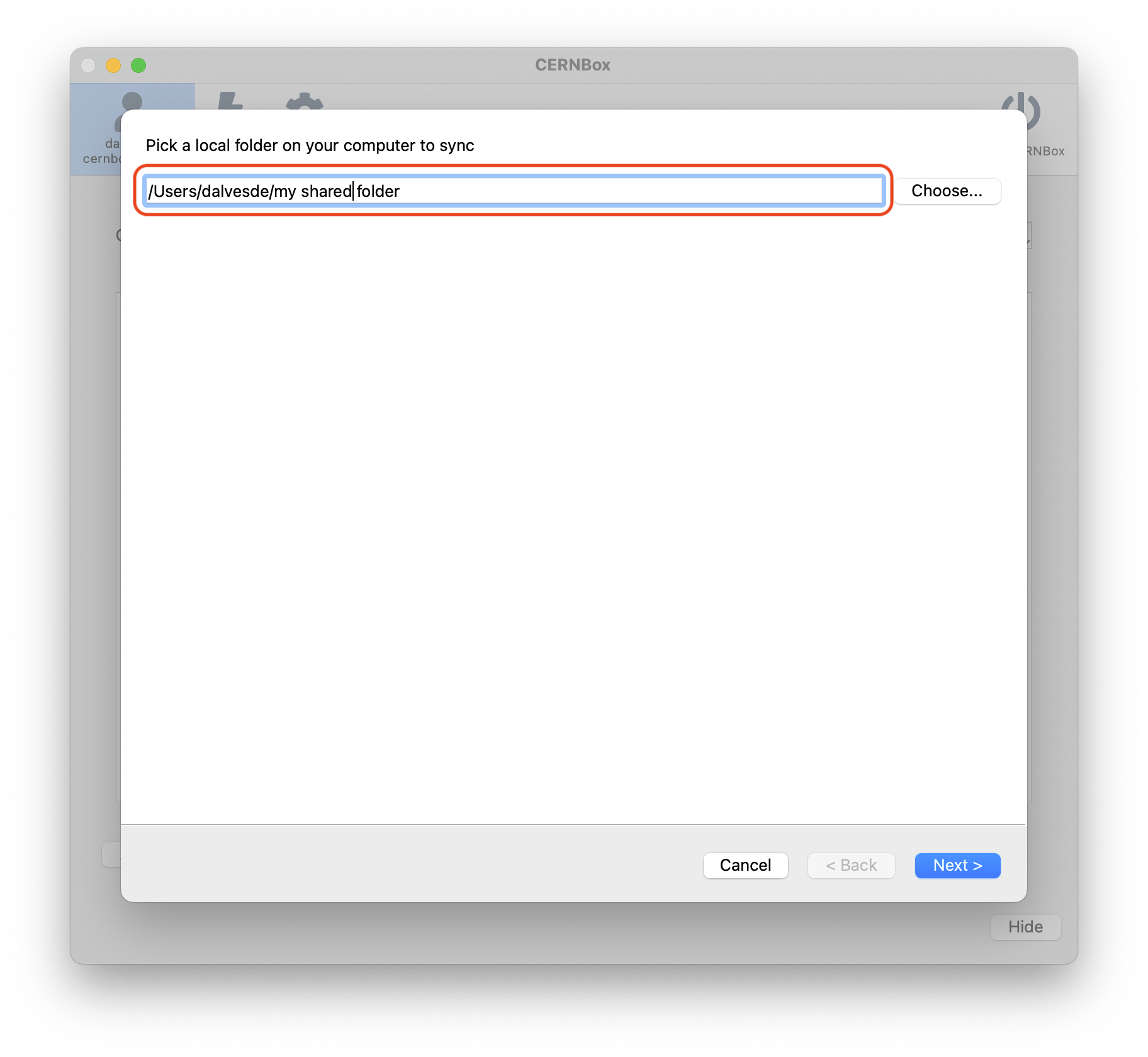
-
PASTE the FUSE path of the shared folder that you want to have synced. Click next.
Ignore the error message that appears, it just means you cannot access the person who shared home directory (you can only access the shared directory).
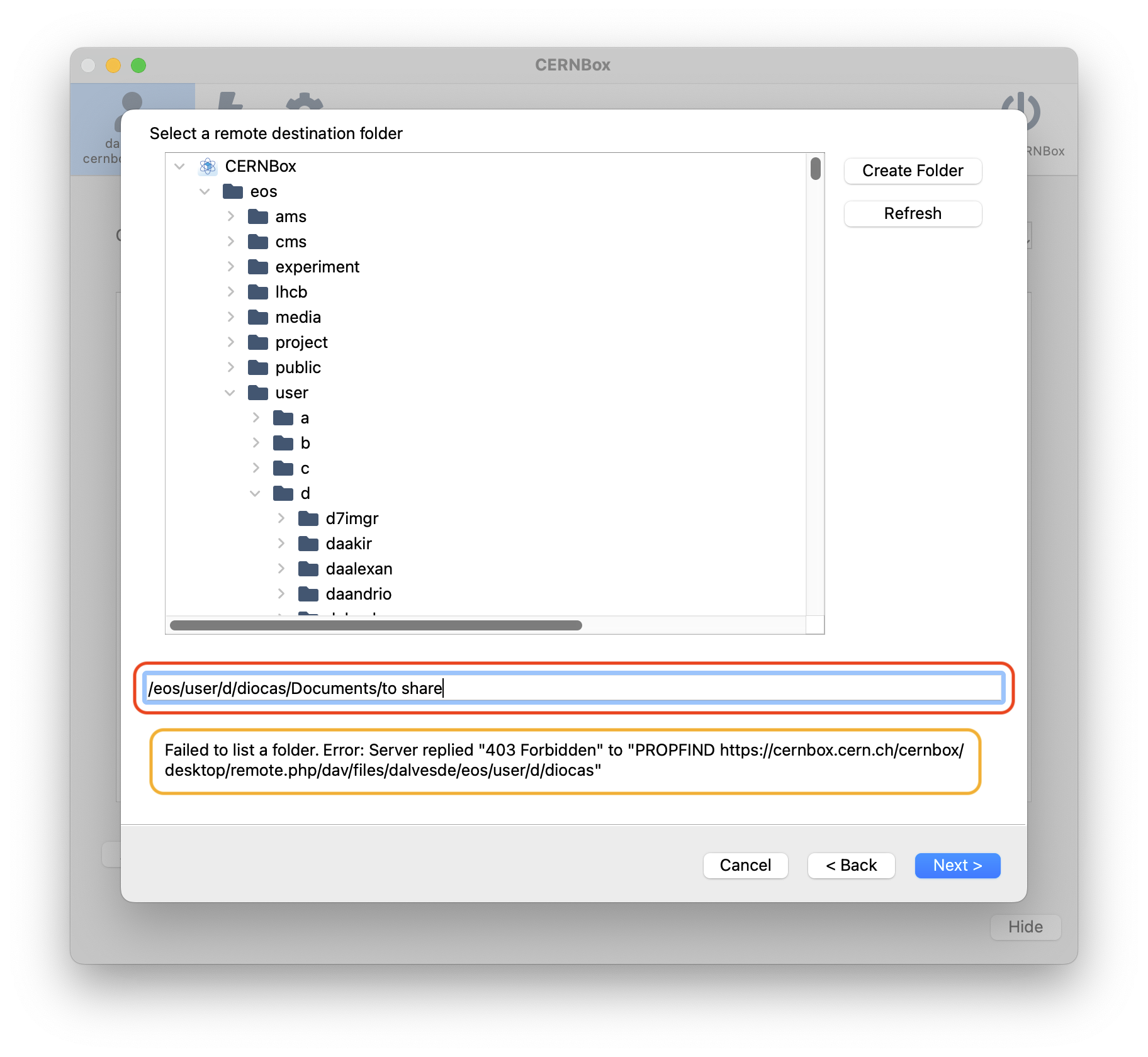
Warning
Do not navigate to the path via the folders tree (you won't have access to all folders).
Do not select "home" at this stage as you will synchronise your CERNBox home into another folder!
-
Next step will show a view of the cloud folder. Here, optionally, you can unselect some folders if you only want to sync a subset of them.
Click "Add Sync Connection".
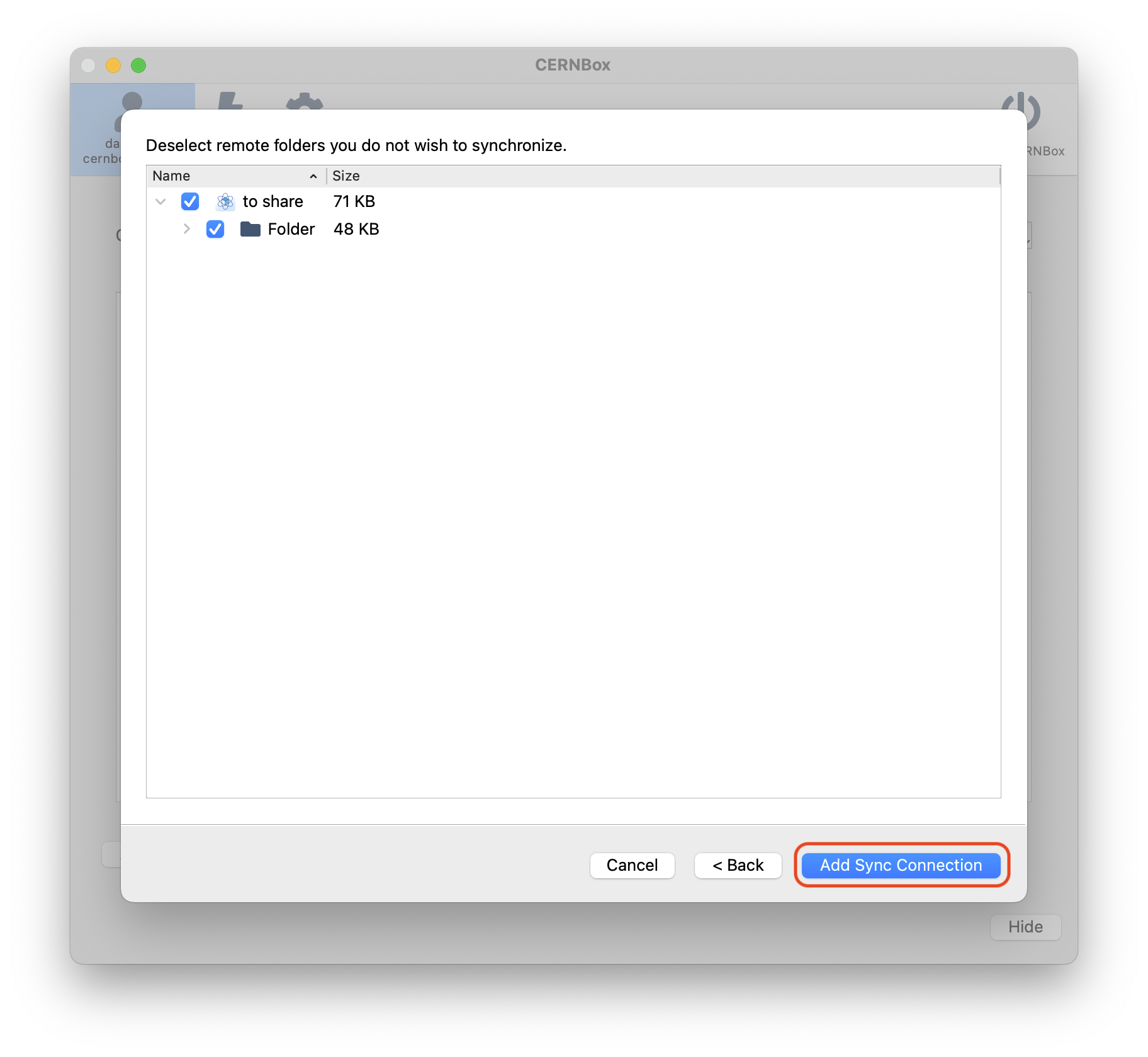
- The share will now appear as another "sync-pair" in your client. It will show you the same status as your home directory. Here, you can also select or unselect folders to sync, force sync, open in Finder/Explorer etc.