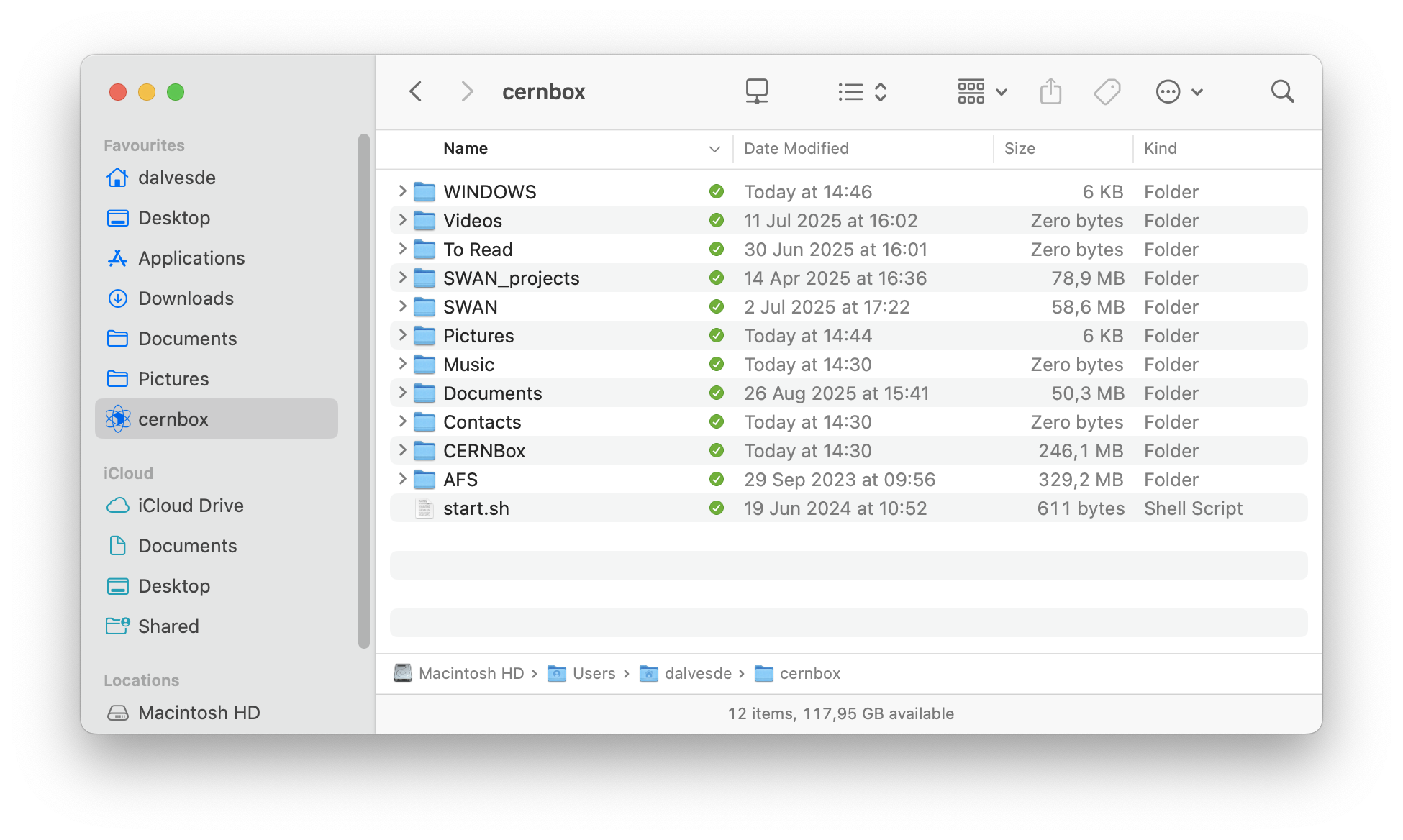Manage your synchronisation (non-VFS)¶
A left-click on the Desktop Sync Client icon (in the taskbar), or left/right-click, followed by "Show CERNBox", opens the CERNBox Client window, which, by default, gives the list of folders being synchronised to your computer.
Note
If using VFS on any/all of the synchronisation pairs, it will not be possible to unselect/untick folders, so the next information will not apply. The VFS mode is configured by default in Windows.
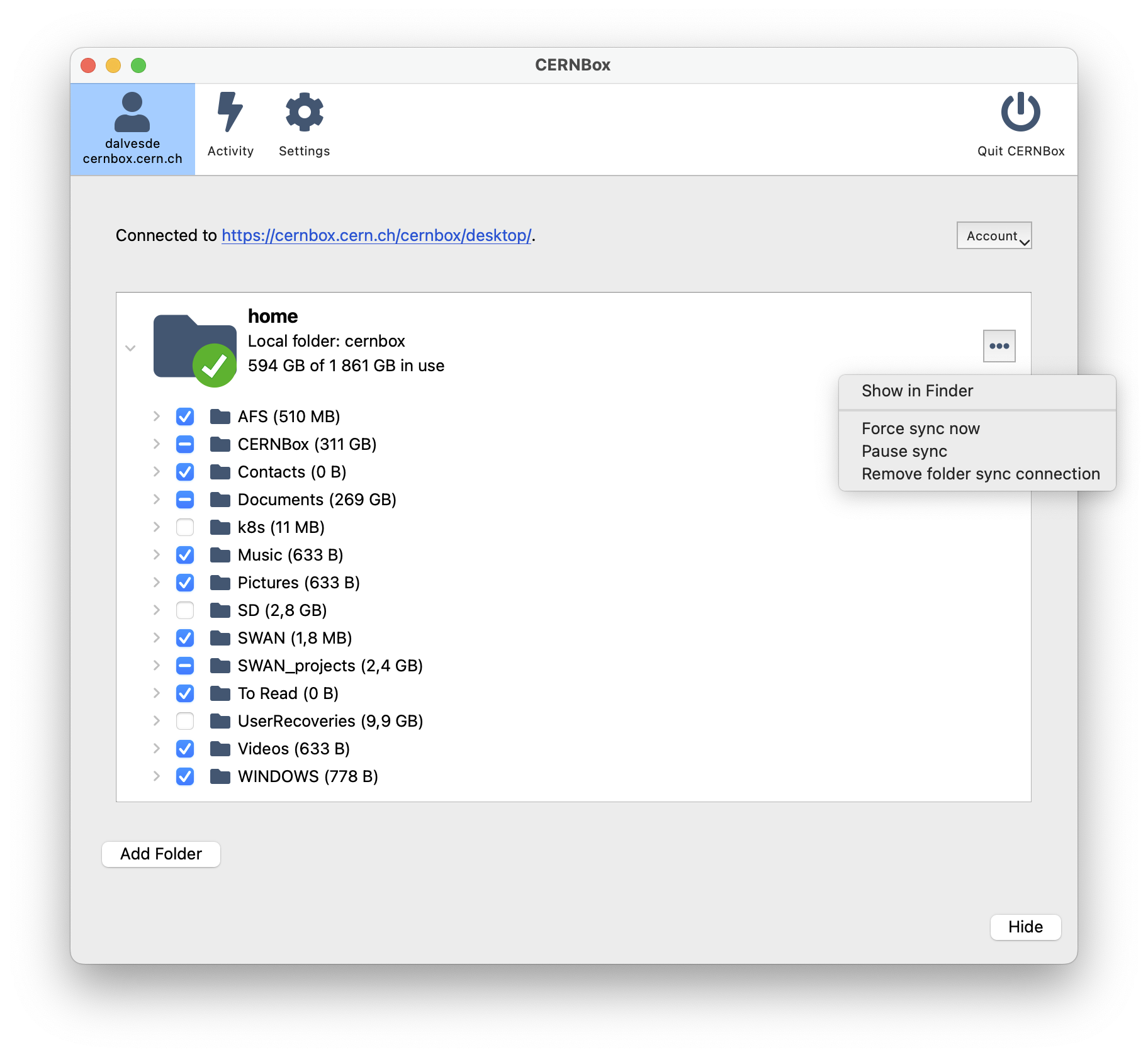
This view represents what exists in the CERNBox cloud and, of those, which files/folders are synced locally. The big folder represents a "sync-pair", which means a cloud folder that is stored locally. This can be expanded by clicking in the arrow to the left of it.
Selective sync¶
As can be seen in the example above, folders marked with ☑ are being synced. Folders marked with ☐ are no synced, and will not appear locally. Folders marked with a "-" inside the box, are partially synchronised (the folder and the root files are, but some folders inside might not be).
Tick or untick the box beside the folders you want to sync or unsync and then click on the Apply button. Unchecked folders will be removed from your local file system and will not be synchronised to this computer anymore.
This functionality is quite useful when you want to archive some data on the server (no need to keep all your stuff on your local disk) or when you do not have so much space on your local disk.
Folder options¶
When you click on the "..." button on the right beside a CERNBox folder (in the above example, the 'home' folder), it opens a dropdown menu to:
| Choice | Function |
|---|---|
| Show in Finder/Explorer/... | open the chosen folder with the file system of your device. |
| Force sync now | It will force a re-scan of the local filesystem and will check what changes have been made in the cloud. |
| Pause/Resume sync | Pause sync pauses synchronisation operations without making any changes to your account. It will continue to update file and folder lists, without downloading or updating files. Click on Resume sync to resume sync operations. To stop all sync activitiy use Remove folder sync connection. |
| Remove folder sync connection | remove the sync connection without removing the account. This stops all sync activity, including file and folder list updates. If you want to synchronize the folder tree again then click the Add folder button, and re-select the folder tree that you want to sync. |
Files and folder icons on your LOCAL disk have changed: overlay icons, as defined above, apply on the files and folders icons. For example: