How to use the Synchronisation Client¶
The CERNBox Desktop Sync Client remains in the background and is visible as an icon in the system tray (Windows, KDE), status bar (macOS), or notification area (Linux). The status indicator uses overlay icons to indicate the current status of your synchronization.
| Icon | Meaning |
|---|---|
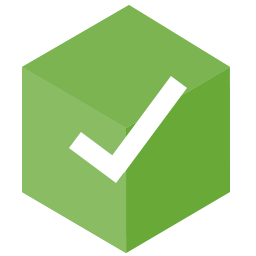 |
The green box with the white checkmark tells you that your synchronization is current and you are connected to your CERNBox server. |
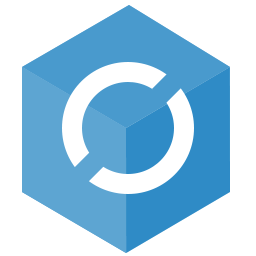 |
The blue box icon with the white semi-circles means synchronization is in progress. |
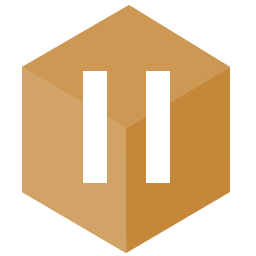 |
The yellow overlay icon with the parallel lines tells you your synchronization has been paused. (Most likely by you.) |
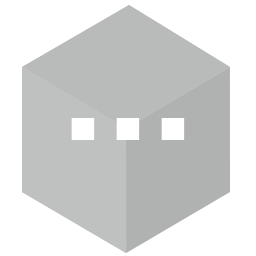 |
The gray icon with three white dots means your sync client has lost its connection with your CERNBox server. |
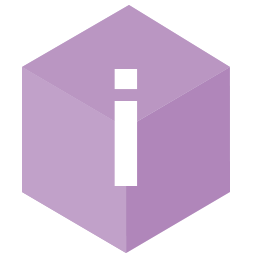 |
When you see a pink box with the letter “i” that is the informational icon, so you should click it to see what it has to tell you. |
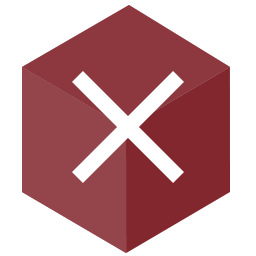 |
The red box with the white “x” indicates a configuration error, such as an incorrect login or permission errors. |
Changes on your local folder are immediately uploaded onto the server. A local download of changes made on the server side is done every 30 seconds.
A right-click on the Desktop Sync Client icon (in the taskbar) opens a menu with the following options:
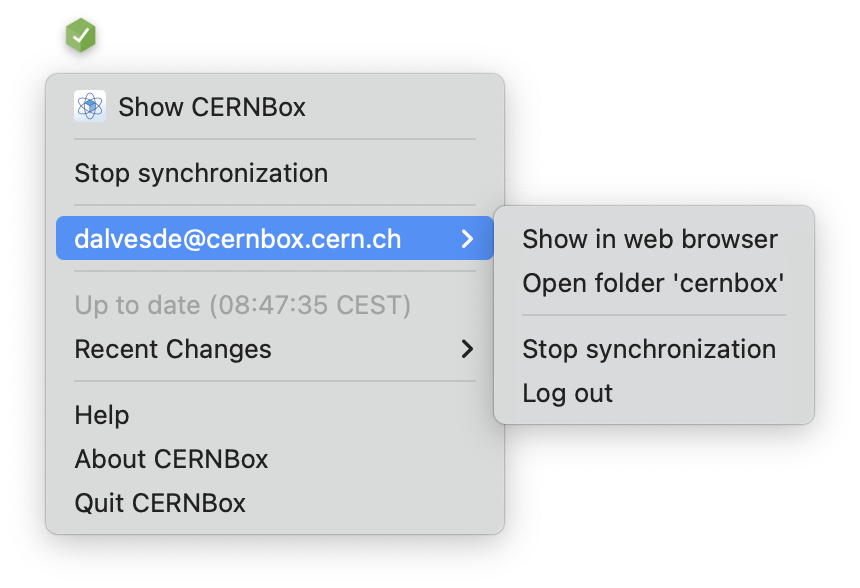
- Show CERNBox: opens the client interface and settings
- Show in web browser: access your CERNBox ONLINE via a Web browser
- Open folder 'cernbox': access your LOCAL CERNBox via the file manager
- Stop synchronization: stop all synchronisation operations
- Log out: exit from the current account; all synchronisation will stop
- Up to date: status of synchronisation of your folders/files
- Recent Changes: latest activities
- Quit CERNbox: shuts down the client